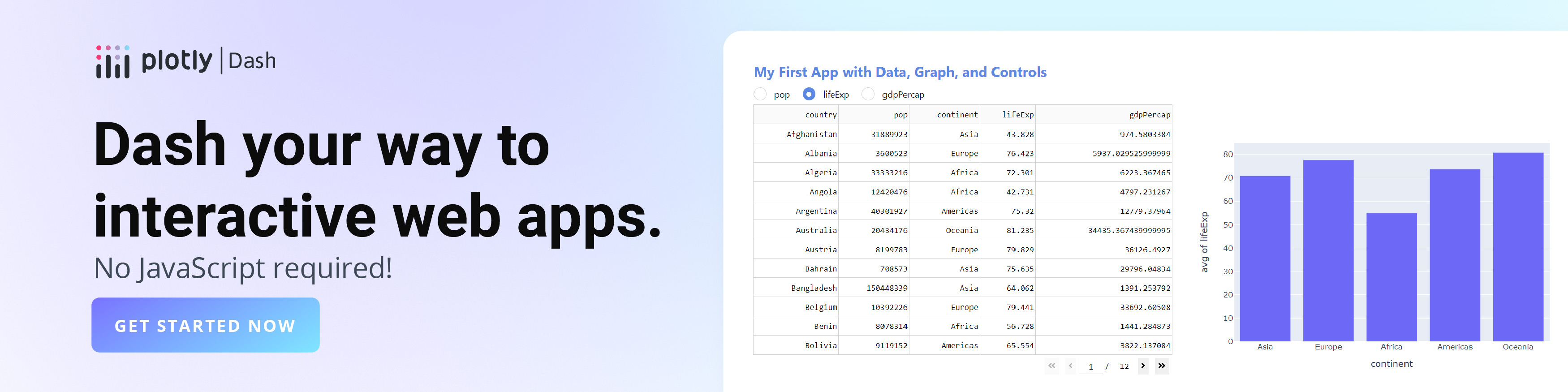3D Isosurface Plots in Python
How to make 3D Isosurface Plots in Python with Plotly.
New to Plotly?
Plotly is a free and open-source graphing library for Python. We recommend you read our Getting Started guide for the latest installation or upgrade instructions, then move on to our Plotly Fundamentals tutorials or dive straight in to some Basic Charts tutorials.
With go.Isosurface, you can plot isosurface contours of a scalar field value, which is defined on x, y and z coordinates.
Basic Isosurface¶
In this first example, we plot the isocontours of values isomin=2 and isomax=6. In addition, portions of the sides of the coordinate domains for which the value is between isomin and isomax (named the caps) are colored. Please rotate the figure to visualize both the internal surfaces and the caps surfaces on the sides.
import plotly.graph_objects as go
fig= go.Figure(data=go.Isosurface(
x=[0,0,0,0,1,1,1,1],
y=[1,0,1,0,1,0,1,0],
z=[1,1,0,0,1,1,0,0],
value=[1,2,3,4,5,6,7,8],
isomin=2,
isomax=6,
))
fig.show()
Removing caps when visualizing isosurfaces¶
For a clearer visualization of internal surfaces, it is possible to remove the caps (color-coded surfaces on the sides of the visualization domain). Caps are visible by default.
import plotly.graph_objects as go
import numpy as np
X, Y, Z = np.mgrid[-5:5:40j, -5:5:40j, -5:5:40j]
# ellipsoid
values = X * X * 0.5 + Y * Y + Z * Z * 2
fig = go.Figure(data=go.Isosurface(
x=X.flatten(),
y=Y.flatten(),
z=Z.flatten(),
value=values.flatten(),
isomin=10,
isomax=40,
caps=dict(x_show=False, y_show=False)
))
fig.show()
Modifying the number of isosurfaces¶
import plotly.graph_objects as go
import numpy as np
X, Y, Z = np.mgrid[-5:5:40j, -5:5:40j, -5:5:40j]
# ellipsoid
values = X * X * 0.5 + Y * Y + Z * Z * 2
fig = go.Figure(data=go.Isosurface(
x=X.flatten(),
y=Y.flatten(),
z=Z.flatten(),
value=values.flatten(),
isomin=10,
isomax=50,
surface_count=5, # number of isosurfaces, 2 by default: only min and max
colorbar_nticks=5, # colorbar ticks correspond to isosurface values
caps=dict(x_show=False, y_show=False)
))
fig.show()
Changing the opacity of isosurfaces¶
import plotly.graph_objects as go
import numpy as np
X, Y, Z = np.mgrid[-5:5:40j, -5:5:40j, -5:5:40j]
# ellipsoid
values = X * X * 0.5 + Y * Y + Z * Z * 2
fig = go.Figure(data=go.Isosurface(
x=X.flatten(),
y=Y.flatten(),
z=Z.flatten(),
value=values.flatten(),
opacity=0.6,
isomin=10,
isomax=50,
surface_count=3,
caps=dict(x_show=False, y_show=False)
))
fig.show()
Isosurface with Additional Slices¶
Here we visualize slices parallel to the axes on top of isosurfaces. For a clearer visualization, the fill ratio of isosurfaces is decreased below 1 (completely filled).
import plotly.graph_objects as go
import numpy as np
X, Y, Z = np.mgrid[-5:5:40j, -5:5:40j, -5:5:40j]
# ellipsoid
values = X * X * 0.5 + Y * Y + Z * Z * 2
fig = go.Figure(data=go.Isosurface(
x=X.flatten(),
y=Y.flatten(),
z=Z.flatten(),
value=values.flatten(),
isomin=5,
isomax=50,
surface_fill=0.4,
caps=dict(x_show=False, y_show=False),
slices_z=dict(show=True, locations=[-1, -3,]),
slices_y=dict(show=True, locations=[0]),
))
fig.show()
Multiple Isosurfaces with Caps¶
import plotly.graph_objects as go
import numpy as np
X, Y, Z = np.mgrid[-5:5:40j, -5:5:40j, 0:5:20j]
values = X * X * 0.5 + Y * Y + Z * Z * 2
fig = go.Figure(data=go.Isosurface(
x=X.flatten(),
y=Y.flatten(),
z=Z.flatten(),
value=values.flatten(),
isomin=30,
isomax=50,
surface=dict(count=3, fill=0.7, pattern='odd'),
caps=dict(x_show=True, y_show=True),
))
fig.show()
Changing the default colorscale of isosurfaces¶
import plotly.graph_objects as go
import numpy as np
X, Y, Z = np.mgrid[-5:5:40j, -5:5:40j, -5:5:40j]
# ellipsoid
values = X * X * 0.5 + Y * Y + Z * Z * 2
fig = go.Figure(data=go.Isosurface(
x=X.flatten(),
y=Y.flatten(),
z=Z.flatten(),
value=values.flatten(),
colorscale='BlueRed',
isomin=10,
isomax=50,
surface_count=3,
caps=dict(x_show=False, y_show=False)
))
fig.show()
Customizing the layout and appearance of isosurface plots¶
import plotly.graph_objects as go
import numpy as np
X, Y, Z = np.mgrid[-5:5:40j, -5:5:40j, 0:5:20j]
values = X * X * 0.5 + Y * Y + Z * Z * 2
fig = go.Figure(data=go.Isosurface(
x=X.flatten(),
y=Y.flatten(),
z=Z.flatten(),
value=values.flatten(),
isomin=30,
isomax=50,
surface=dict(count=3, fill=0.7, pattern='odd'),
showscale=False, # remove colorbar
caps=dict(x_show=True, y_show=True),
))
fig.update_layout(
margin=dict(t=0, l=0, b=0), # tight layout
scene_camera_eye=dict(x=1.86, y=0.61, z=0.98))
fig.show()
Reference¶
See https://plotly.com/python/reference/isosurface/ for more information and chart attribute options!
What About Dash?¶
Dash is an open-source framework for building analytical applications, with no Javascript required, and it is tightly integrated with the Plotly graphing library.
Learn about how to install Dash at https://dash.plot.ly/installation.
Everywhere in this page that you see fig.show(), you can display the same figure in a Dash application by passing it to the figure argument of the Graph component from the built-in dash_core_components package like this:
import plotly.graph_objects as go # or plotly.express as px
fig = go.Figure() # or any Plotly Express function e.g. px.bar(...)
# fig.add_trace( ... )
# fig.update_layout( ... )
from dash import Dash, dcc, html
app = Dash()
app.layout = html.Div([
dcc.Graph(figure=fig)
])
app.run_server(debug=True, use_reloader=False) # Turn off reloader if inside Jupyter